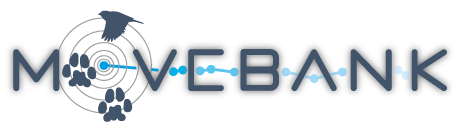Deployment Manager
The Deployment Manager allows you to manage information about your deployments, animals, and tags all in one place. In Movebank this is called reference data. This includes the associations between tags and animals, deployments (the periods when a tag was deployed on an animal) and additional details not included in the event data, such as the tag model or the age of the animal. Correctly defining deployments is critical to understanding the data correctly, particularly when there have been redeployments or if the event data include measurements collected data before or after the time that tags were attached to the animal. For example, deployment periods allow you to exclude the data collected while testing the tag, or correctly assign a tag's data to different animals if it has been deployed more than once. By default, only events that are part of deployments are visible from the Tracking Data Map.
To access the Deployment Manager,
- From the Studies page, select Manage > Deployment Manager from the Studies menu.
- A graphic will appear showing your tag IDs along the y-axis and time along the x-axis. Green bars indicate the deployment period for each tag. If your tags are associated with animals, the animal IDs will appear in the deployment.
From here, you can
- edit individual deployments, animals and tags
- edit multiple deployments, animals and tags at once
- move data to a different tag
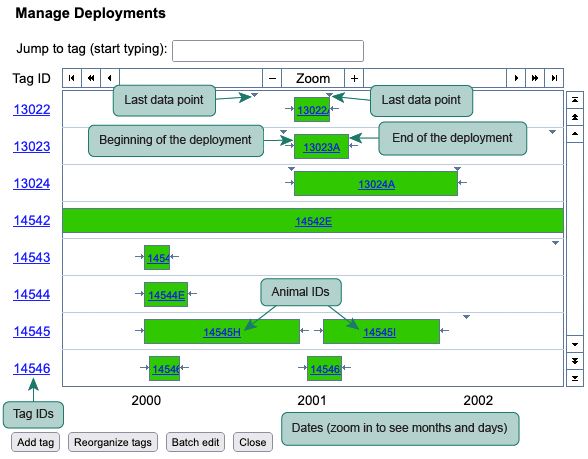
Edit individual deployments, animals and tags
When you hover your cursor over a Tag ID, you will see the following options:
- Add animal: Associate a new or existing animal with the tag.
- Remove tag: Delete tag and associated data from the study.
- Edit tag: Add or update reference information about the tag.
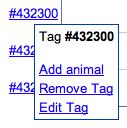
By hovering your cursor over a deployment, you will get options to edit information about the deployment, animal or tag or to remove the deployment from the study. Removing a deployment does not remove data from the study; the data will remain associated with the tag but not with an animal. If you want to add reference data for many animals, tags or deployments, you may want to upload a reference data file to the study rather than edit each item individually.
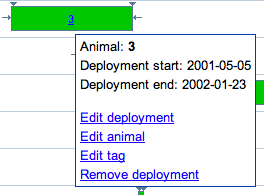
Selecting Edit deployment will open a window with fields for describing the deployment. The animal and tag fields allow you to assign the animal and tag associated with the deployment from a list of animals and tags in your study. The start and end dates of the deployment should be entered in the format yyyy-mm-dd. You can also provide a unique deployment ID and enter a text description of any other comments about the deployment.
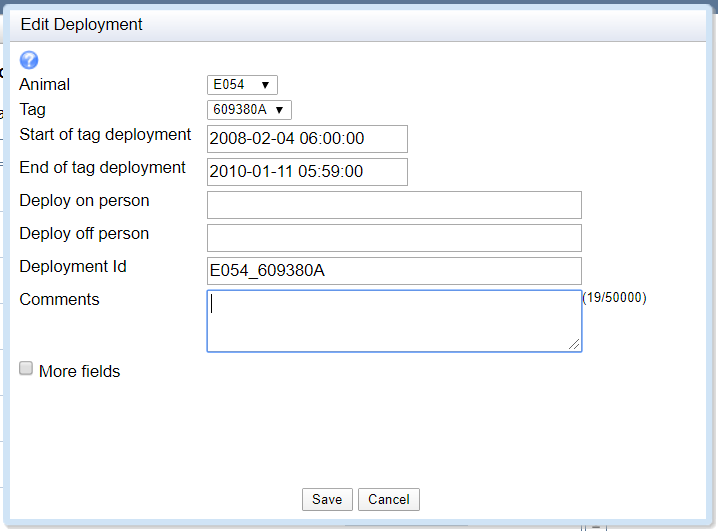
Selecting Edit animal will open a window with fields for the animal ID and other reference data about the animal. The taxon (species) field will only allow taxonomic names from the Integrated Taxonomic Information Systems (ITIS, www.itis.gov). The taxon detail field allows you to add an appendix to the scientific species name, such as domesticus or familiaris, or the full species name if it is not available in the ITIS. The exact and estimated dates of birth should be entered in the format yyyy-mm-dd. The comments and death comments fields allow you to enter text descriptions.
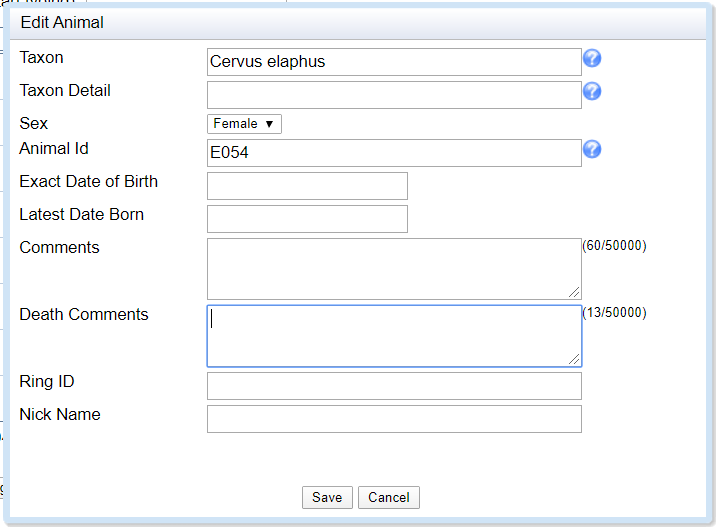
Selecting Edit tag will open a window with fields for the tag ID and other reference data about the tag. The sensor types field will include the sensor type provided during the data upload, and also allows you to associate another sensor with the tag. Weight in grams allows you to provide the weight of the tag. The manufacturer name, model, serial number, comments, and tag failure comments fields allow you to enter text descriptions about the tag.
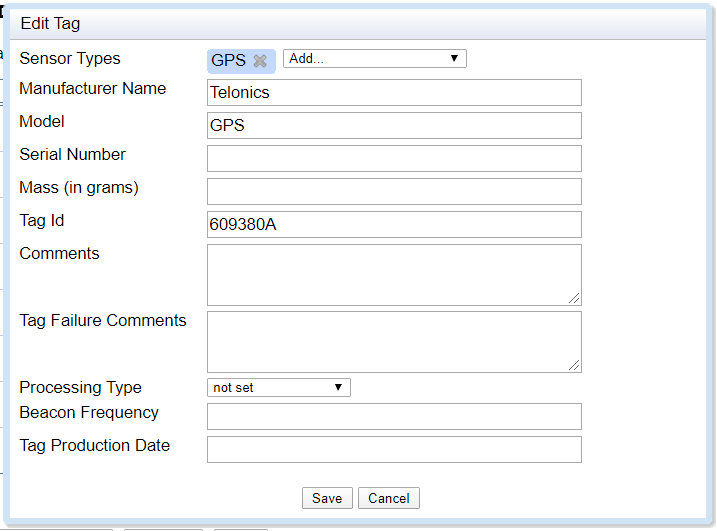
Edit multiple deployments, animals, and tags at once
To change or add reference data for multiple deployments, animals, and tags at once, it might be easier to use the batch edit function:
- Select Batch edit and choose what type of entity (deployments, animals or tags) you want to edit.
- Select only the entities and variables you want to edit. All entities and relevant attributes are selected by default. (For example, to set the Taxon for all animals, keep all animals selected and unselect Sex, Taxon detail and Comments.)
- Enter the attribute values that you want to apply to all selected entities. If you want to copy the attribute values that have already been added for an entity, select copy next to this entity to fill out the values automatically.
- Double-check that only the entities and attributes you want to edit are selected. (For example, if Comments is selected and you leave it blank, this empty field will overwrite any values you have added to selected entities.)
- Select Update ALL selected deployments/animals/tags. You will be asked to confirm the number of attributes and entities that will be updated.
- Select Update.
If you want to add a lot of various reference data for your study, you may want to do this by uploading a reference data file. (Note: if you choose this option, the file you upload should include all existing reference data that you want to keep, because it will overwrite reference data that are already in the study.)
Move data to a different tag
Sometimes data for the same tag are imported to Movebank as multiple tags. For example, if you upload a data file to Tag ID 320 and another data file to Tag ID #320, Movebank will understand this to be two different tags: 320 and #320. To move data from one tag to another (e.g., move data from Tag #320 to Tag 320),
- Select Reorganize tags.
- Find a Tag that currently contains data you want to move to a different Tag (any associated animal IDs are listed in parentheses next to the Tag IDs).
- Next to this Tag, select the target Tag to which you want to move the data.
- Repeat as necessary for other tags.
- Select Move data.
The tag that is empty after the data are reorganized (e.g. Tag #320) will be removed from the study.
Quality control of uploaded data
Define deployments and outliers
Deployment Manager